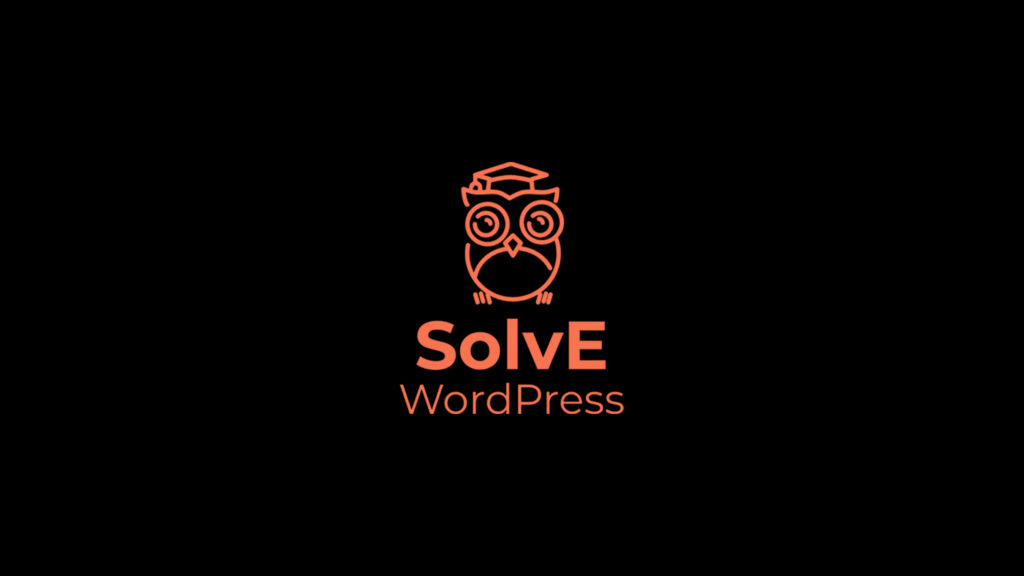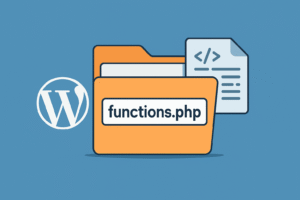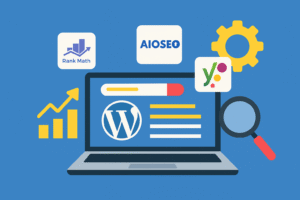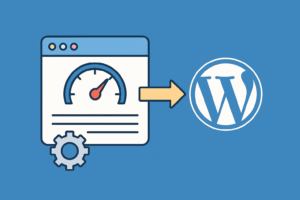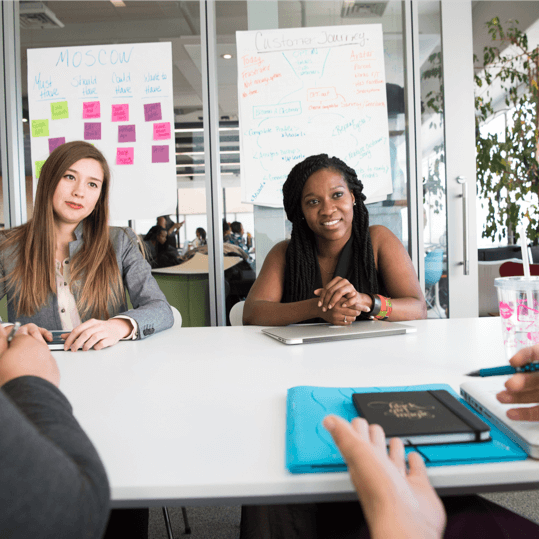A DMARC record is a TXT record in your site’s DNS zone. DMARC makes it harder for a spammer to ‘spoof’ your domain, which means that they pretend to use your domain when they send spam.
DMARC helps to make sure phishing emails and malware can’t be sent from your email address.
Here’s an example of the DMARC record for solvewp.in from a DMARC analyzer.
The green bar showing the actual DMARC record, and the table underneath explains what each part of the record means:

The process to add a DMARC Record
Let’s step through the process of setting up a DMARC record on your domain.
1. How to check Your DNS With a DMARC Analyzer
If you’re not sure whether you have DMARC set up on your site, you can use a DMARC checker like MXToolbox OR DMARCanalyzer to scan your DNS records.
Type your domain name into the field and click DMARC Lookup.

If you don’t have DMARC set up, the DMARC analyzer will show the below failure message.

2. The below example will show how to add a DMARC record to your DNS
Now we’re going to edit the DNS for your domain and add a DMARC record.
DNS is a set of instructions that tell servers where to find your site content, email mailbox, and more. To edit your DNS, you (or the domain owner) need to log in to the provider handling the DNS zone for your domain.
If you’re not sure where it is, you can try:
Your web hosting control panel: If you purchased your domain and hosting as a package, your DNS is probably handled by your web hosting company. You’ll want to log into your hosting control panel and look for a menu called DNS or DNS Zone.
Your DNS registrar: If you purchased your domain by itself, the DNS is probably managed by the company you bought it from.
Your CDN provider: If you’re using a CDN like Cloudflare, your DNS records will be hosted within the CDN settings.
The below example will show you how to create a DMARC record in Cloudflare.

When you open up your DNS, double-check that you don’t already have any DMARC records set up.
You can’t have more than 1 DMARC record in your DNS.
Assuming you don’t, let’s move on and add a DMARC TXT record.
3. Copy and Paste the DMARC Example
It’s easy to add a DMARC record using the below example. There’s no need to use a DMARC generator.
On your registrar’s DNS record screen, click Add record to create a DMARC record. We’ll use Cloudflare in this example.

A DMARC record is a TXT record starting with _dmarc. So in the Type dropdown, select TXT.
In the Name field, type _dmarc. with the period (dot) at the end. Some hosts don’t need the period, so they’ll remove it or show an error. In that case, you can safely use _dmarc without the period.
In the content field/large field in the DNS record, paste this DMARC record example.
v=DMARC1; p=none; fo=1; rua=mailto:admin@example.com
Some providers may ask for an alignment rule. It’s OK to exclude that since it’s not required for DMARC to work.
So after pasting in the rule, here’s our finished DMARC record:

Save your new DMARC rule to add the new record to your DNS.
If you already had a DMARC rule in your DNS, check the formatting carefully. Pay attention to the Name field; if you use @ or your domain name in the Name field, it won’t work.
Wait For Your DMARC Record to Propagate.
Whenever you make changes to your site’s DNS, you’ll need to wait up to 48 hours for the changes to take effect. If you’re using Cloudflare, you’ll usually find that the changes take place within a few minutes.
When the change has propagated, go back to a web-based DMARC checker like MXToolbox OR DMARCanalyzer and Check again using its DMARC tool.
Your DMARC rule should show up in a green bar so that you know it’s working.

And that’s it! Now you have completed adding DMARC record to your DNS.
Enjoy!