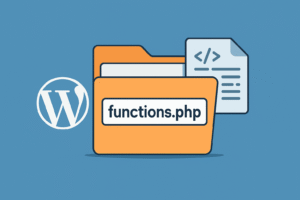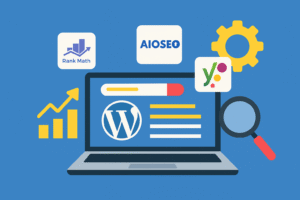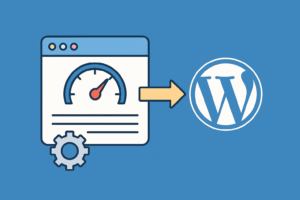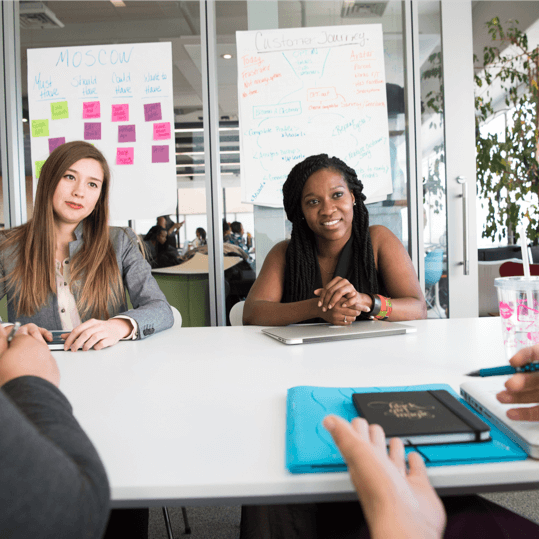Learning how to install a WordPress plugin is one of the first things every beginner needs to master. Whether you’re building a blog or a business site, plugins help you expand functionality in just a few clicks.
In this beginner-friendly guide, you’ll learn what a plugin is, the three main methods to install a plugin, common troubleshooting tips, and how to manage plugins after installation.
What is a WordPress Plugin?
A WordPress plugin is a software extension that adds new features or enhances existing functionality on your WordPress website. There are over 60,000 free plugins available in the official WordPress Plugin Repository, and countless more offered by third-party developers.
Examples of popular plugins include:
- Yoast SEO (search engine optimization)
- Contact Form 7 (form creation)
- WooCommerce (eCommerce functionality)
- Wordfence Security (security & firewall)
Before You Start
Make sure you:
- Have admin access to your WordPress dashboard.
- Know the name or ZIP file of the plugin you want to install.
- Are running a recent version of WordPress (recommended).
Method 1: Install via WordPress Plugin Directory
This is the easiest and most beginner-friendly method. Let’s explore the easiest method to learn how to install a WordPress plugin via the dashboard.
Step-by-Step:
- Log in to your WordPress admin dashboard.
- Go to Plugins > Add New from the left sidebar.
- Use the search bar to find the plugin by name.
- Click Install Now next to the plugin you want.
- Once installed, click Activate to enable the plugin.
Example:
Let’s say you want to install the Yoast SEO plugin:
- Go to Plugins > Add New
- Type “Yoast SEO” in the search box
- Click Install Now > Activate
And you’re done!
Method 2: Upload a Plugin ZIP File
Use this method if you’ve downloaded a premium or custom plugin.
Step-by-Step:
- Download the plugin ZIP file to your computer.
- Go to Plugins > Add New in your WordPress dashboard.
- Click the Upload Plugin button at the top.
- Select the ZIP file and click Install Now.
- Once uploaded, click Activate Plugin.
When to Use:
- Installing premium plugins from sites like CodeCanyon.
- Uploading custom plugins developed for your specific needs.
Method 3: Install via FTP (Advanced Users)
Use this if you can’t access your dashboard or have upload limits.
Step-by-Step:
- Extract the plugin ZIP file.
- Connect to your site using an FTP client like FileZilla.
- Navigate to
/wp-content/plugins/. - Upload the extracted plugin folder.
- Log in to your WordPress dashboard and go to Plugins.
- Find the plugin and click Activate.
How to Manage Installed Plugins
Once your plugin is installed and activated, you can manage it easily:
- Go to Plugins > Installed Plugins
- From here, you can:
- Deactivate or activate plugins
- Delete unnecessary plugins
- View plugin details
- Configure plugin settings (varies per plugin)
Troubleshooting Common Plugin Issues
Here are some common issues you might encounter:
1. “Plugin Installation Failed” Error
- Check if the plugin is already installed.
- Ensure the plugin is compatible with your WP version.
2. “Destination Folder Already Exists”
- Use FTP to delete the existing folder under
/wp-content/plugins/.
3. White Screen of Death
- Plugin conflict: Try deactivating all plugins and reactivating one by one.
- Check
wp-config.phpfor error debugging mode.
If you’re still unsure how to install a WordPress plugin correctly, start with simple plugins like Contact Form 7 to practice.
Best Practices When Using Plugins
- Only install plugins from trusted sources (e.g., WordPress.org, reputable developers).
- Keep plugins updated to patch security vulnerabilities.
- Limit plugin usage to avoid slow loading speeds.
- Backup your site before installing new plugins.
External Resources
- WordPress Official Plugin Directory
- Beginner’s Guide to Plugins – WPBeginner
- How to Use FTP with FileZilla
Internal Related Articles (on SolveWP.in)
- How to Create a Custom Post Type in WordPress
- How to Use Shortcodes in WordPress
- Best SEO Plugins for WordPress in 2025
Final Thoughts
Installing plugins is one of the most powerful ways to extend what your WordPress website can do. Whether you’re adding SEO tools, contact forms, security, or eCommerce capabilities, plugins help you build a professional-grade site with zero coding required.
Stick to trustworthy plugins, follow best practices, and keep things updated. You’ll be well on your way to managing a flexible, functional, and secure WordPress site.
Have questions? Drop them in the comments or check out our other WordPress tutorials on SolveWP.in.