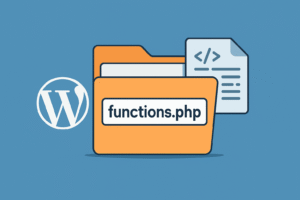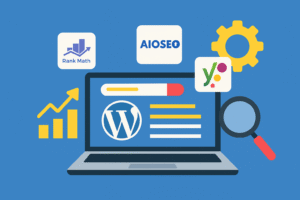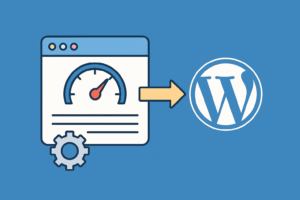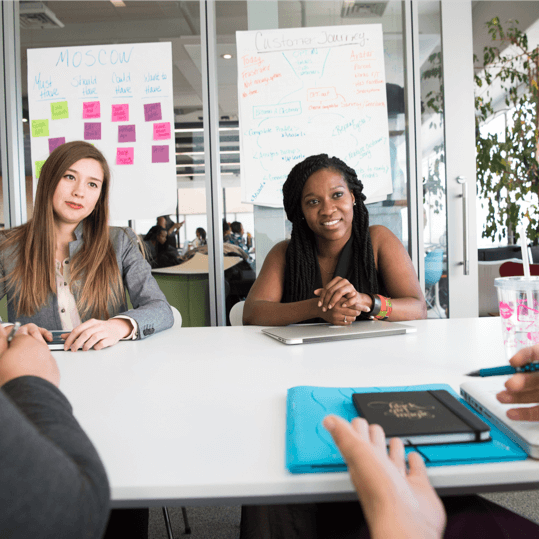Wondering how to speed up WordPress website in 2025? You’re not alone. A fast WordPress site means better SEO, happier visitors, and higher conversions. In this guide, you’ll learn how to speed up WordPress website performance with step-by-step techniques—from optimizing hosting and themes to caching, CDN, and lazy loading.
Website speed is no longer just a nice-to-have — it’s a core ranking factor for SEO and a major contributor to user experience. A fast WordPress website leads to better engagement, higher search engine rankings, and increased conversions. In 2025, performance optimization is more critical than ever, especially with mobile-first indexing and Core Web Vitals becoming increasingly influential.
In this in-depth tutorial, we’ll walk through step-by-step how to speed up your WordPress website — with both beginner-friendly and advanced techniques.
✅ Step-by-Step: How to Speed Up WordPress Website Performance
🚀 Why Website Speed Matters in 2025
1. Google Ranking Factor
Page speed directly affects your site’s placement in Google. With Core Web Vitals now fully integrated into ranking algorithms, sites with slow LCP (Largest Contentful Paint), poor FID (First Input Delay), or layout shift issues (CLS) may be penalized.
2. User Experience (UX)
A slow-loading site frustrates users. According to Google research, a 1-second delay in mobile load times can impact conversion rates by up to 20%. Users expect fast, smooth browsing — and they’ll leave if your site can’t deliver.
3. Mobile Optimization
Over 60% of WordPress traffic now comes from mobile devices. Optimizing for speed ensures you’re not alienating this massive segment of users.
4. Hosting Costs & Resource Efficiency
Faster-loading pages use fewer server resources. That means reduced hosting bills, improved uptime, and better handling of traffic spikes. (How to Speed Up WordPress Website)
✅ Step 1: Test Your Website Speed
Before optimizing anything, assess your current performance using trusted tools.
How to Test:
- Visit PageSpeed Insights, enter your site URL, and analyze both desktop and mobile scores.
- Use GTmetrix to check load time, page size, and waterfall breakdown.
- Try Pingdom Tools to test from various global locations.
What to Look For:
- LCP under 2.5 seconds
- Total Page Size under 2 MB
- Fewer than 80 HTTP requests
✅ Tip: Run tests after every optimization to measure impact.
✅ Step 2: Choose a Fast WordPress Hosting Provider
Your host forms the foundation of your site’s speed. Poor hosting equals poor performance — no matter what you optimize later. (How to Speed Up WordPress Website)
What to Look For:
- SSD/NVMe storage
- Built-in caching layers (object, opcode, page cache)
- PHP 8.1+ support
- Global CDN integration
- Scalable infrastructure (cloud/VPS)
Recommended Hosts:
- Cloudways: Optimized stack with choice of cloud providers
- Kinsta: Premium managed hosting with excellent performance
- SiteGround: Affordable with robust caching and security
⚠️ Avoid oversold shared hosting plans from generic providers — they throttle performance.
✅ Step 3: Use a Lightweight Theme
Themes affect your front-end rendering, and bloated themes can slow everything down.
Why It Matters:
Heavy themes come with lots of scripts, stylesheets, and unused design elements. Each extra asset increases load time and render-blocking. (How to Speed Up WordPress Website)
What to Do:
- Use lightweight themes like GeneratePress or Astra
- Disable unused modules (many themes allow toggling features)
- Use the built-in block editor instead of page builders when possible
💡 Advanced: Use custom child themes and strip out unnecessary scripts.
✅ Step 4: Install a Caching Plugin
Caching creates static versions of your pages and drastically reduces load times.
How It Helps:
Without caching, every visit requires server-side processing. Caching eliminates this by serving pre-built HTML pages.
Recommended Plugins:
- Free: LiteSpeed Cache, WP Super Cache
- Premium: WP Rocket — includes preload, delay JS, remove unused CSS
Configuration Tips:
- Enable page and browser cache
- Preload cache for homepage and key pages
- Purge cache after updates
⚠️ Don’t use multiple cache plugins — they conflict and cause issues.
✅ Step 5: Optimize Your Images
Unoptimized images are the #1 speed killer. They add bulk and slow down rendering. (How to Speed Up WordPress Website)
How to Optimize:
- Resize before upload (don’t rely on WordPress to scale)
- Compress using ShortPixel, TinyPNG, or Smush
- Convert to WebP (use plugins or CDN that supports it)
Tools:
- ShortPixel: Lossless & lossy compression
- Smush: Great for bulk compression
🎯 Aim for images under 200 KB each and always use
alttags for SEO. Set image alt text to: how to speed up WordPress website
✅ Step 6: Use a Content Delivery Network (CDN)
A CDN caches your static files (JS, CSS, images) across servers worldwide, reducing latency for users far from your main server.
Setup:
- Free option: Cloudflare (DNS + CDN + security)
- Premium option: BunnyCDN for ultra-fast delivery
📌 Pair CDN with full-page cache (like LiteSpeed) for best performance.
✅ Step 7: Minify CSS, JS, and HTML
Minification removes unnecessary characters and whitespace from code to reduce file size.
How To Do It:
- Use built-in minify options in your cache plugin
- Or install Autoptimize
⚠️ Test thoroughly — minifying JS can break frontend functionality.
✅ Step 8: Limit Plugin Usage
Each plugin adds weight. Too many = bloat + conflicts + more HTTP requests.
Plugin Strategy:
- Audit every plugin and remove unused ones
- Replace overlapping functions with a single multi-purpose plugin
- Use modular plugins like Code Snippets instead of full-featured bloatware
🔍 Monitor with the Query Monitor plugin to see what’s slowing your backend.
✅ Step 9: Use Lazy Load for Images and Iframes
Lazy loading improves initial load time by deferring offscreen content until needed.
Implementation:
- WordPress core supports lazy loading via
loading="lazy" - You can extend with a3 Lazy Load or LiteSpeed Cache
🧠 Also lazy-load YouTube embeds using plugins like WP YouTube Lyte.
✅ Step 10: Disable Unused WordPress Features
By default, WordPress loads scripts like emoji support, embeds, and jQuery Migrate even if unused.
Disable With:
- Asset CleanUp
- Perfmatters: premium plugin to disable bloat and optimize DB
What to Turn Off:
- Emojis
- Embeds
- REST API for anonymous users
- Dashicons (frontend)
✅ Step 11: Optimize Your Database
Over time, the WP database fills with revisions, spam, transient options, etc.
Clean It With:
Schedule weekly automatic cleanups and always back up before running.
🧽 Pro Tip: Limit post revisions to 3–5 using
wp-config.php
✅ Step 12: Monitor Performance Continuously
Performance isn’t a set-and-forget task. Track improvements and issues over time.
Recommended Tools:
- UptimeRobot: free uptime alerts
- GTmetrix Pro: monitor specific pages
- Hosting-level tools (e.g., SiteGround Optimizer dashboard)
📊 Check monthly reports to catch slowdowns early.
🔗 Internal Related Articles (on SolveWP.in)
- How to Install a WordPress Plugin
- WordPress Security Best Practices
- Best SEO Plugins for WordPress in 2025
- How to Optimize WordPress with Keywords and Meta Descriptions
🌐 External Reference Links
- Google Web.dev – Core Web Vitals
- GTmetrix Performance Blog
- PageSpeed Insights – Google Developers
- Cloudflare CDN
- WP Rocket Speed Optimization Guide
✅ Final Thoughts
Speed is not a luxury — it’s a necessity for every WordPress website in 2025. With competition growing and attention spans shrinking, performance is a key differentiator. (How to Speed Up WordPress Website)
Follow these steps to create a blazing-fast WordPress website that ranks better, engages more users, and converts higher.
Want more? Keep reading SolveWP.in for detailed tutorials on WordPress optimization.