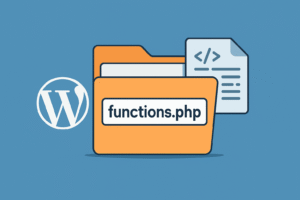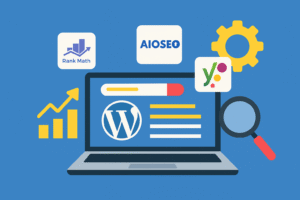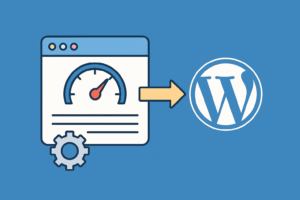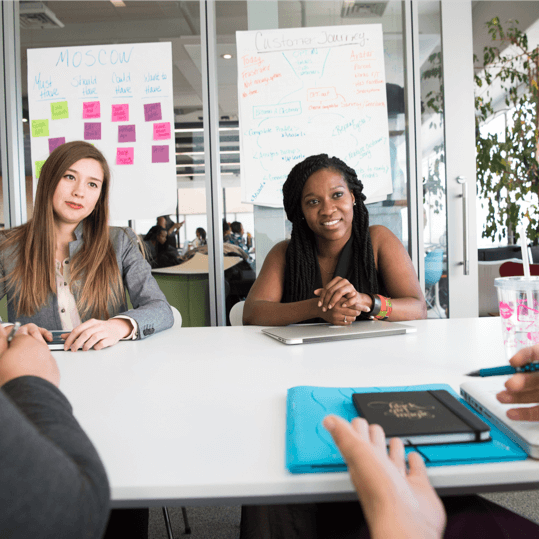Welcome to our comprehensive guide on SSL installation for WordPress sites. In this guide, we will provide you with step-by-step instructions to help you secure your website and create a safe browsing experience for your visitors. SSL (Secure Sockets Layer) is essential for encrypting the communication between your website and its users, protecting sensitive information and establishing trust.
Whether you are new to SSL or have some experience, this guide will assist you in navigating the installation and setup process. By following our instructions, you can ensure that your WordPress site is equipped with the necessary security measures to protect your data and maintain a secure online presence.
Key Takeaways:
- SSL (Secure Sockets Layer) is crucial for creating a secure and encrypted connection between your WordPress website and its visitors.
- Installing SSL on your WordPress site enhances website security, protects sensitive data, and builds trust with your audience.
- Proper SSL configuration ensures a safe browsing experience and guards against potential security breaches.
- Back up your WordPress site before installing SSL to prevent data loss.
- There are various methods to install SSL on WordPress, including using SSL plugins, hosting provider dashboards, and manual installation.
Understanding the Importance of SSL for WordPress
Why SSL is the Digital Lock and Key for Your Site
In today’s digital landscape, securing your WordPress website is of utmost importance. That’s where SSL (Secure Sockets Layer) comes into play. Considered as the digital lock and key for your site, SSL provides a secure and encrypted connection between your website and its visitors. By implementing SSL, you create a protective shield that safeguards your website’s data and communication.

The Benefits of Moving to HTTPS
One of the key benefits of SSL is the transition from HTTP to HTTPS (Hypertext Transfer Protocol Secure). By moving to HTTPS, you enhance the security and trustworthiness of your website. HTTPS ensures that all sensitive information exchanged between your website and its visitors remains encrypted and inaccessible to potential threats.
Additionally, HTTPS has become a ranking factor in search engine algorithms, meaning that having an SSL certificate can positively impact your website’s SEO performance. By investing in SSL, you not only protect your visitors but also improve your website’s online visibility and credibility.
Navigating the ‘Not Secure’ Warning in Web Browsers
When visiting websites without SSL, users may encounter a ‘Not Secure’ warning in their web browsers, which can create doubt and lead to high bounce rates. With the increasing importance of data privacy and security, internet users are more cautious than ever. Having an SSL certificate ensures that your visitors see a padlock symbol and a secure connection indicator, giving them peace of mind as they engage with your website.
Now that we understand the significance of SSL for WordPress websites, let’s delve into the preparation steps to ensure a smooth SSL installation on your WordPress site.
Preparing for SSL Installation on Your WordPress Site
Before proceeding with SSL installation, it is crucial to properly prepare your WordPress site. Taking the necessary steps beforehand will ensure a smooth and secure SSL installation process. Here’s a checklist of what you need to do before installing SSL on your WordPress site:
- Backup your WordPress site: It is essential to create a backup of your entire WordPress site before starting the SSL installation process. This will safeguard your website’s data and files in case any issues arise during the installation.
- Update your WordPress version: Ensure that your WordPress site is running on the latest version. An up-to-date WordPress version will help prevent compatibility issues and ensure a smooth SSL installation.
- Update your plugins and themes: Before installing SSL, make sure that all your plugins and themes are up to date. Outdated plugins or themes can sometimes conflict with SSL installation, so keeping everything updated is crucial.
- Check for mixed content: Mixed content refers to elements on your website that are loaded over HTTP instead of HTTPS. Use tools like the Mixed Content Scan plugin to identify and fix any instances of mixed content.
- Update internal links and media: Ensure that all internal links on your website and any media files (images, videos, etc.) are updated to use HTTPS. This will prevent any warnings or errors when SSL is installed.
To give you a visual representation of the checklist, here’s a table summarizing the steps to prepare for SSL installation:
| Steps to Prepare for SSL Installation |
|---|
| Backup your WordPress site |
| Update your WordPress version |
| Update your plugins and themes |
| Check for mixed content |
| Update internal links and media |
Once you have completed these steps, you are ready to proceed with the SSL installation on your WordPress site. In the next section, we will guide you through the process of choosing the right SSL plugin and provide a step-by-step setup guide.

How to Install and Setup SSL on a WordPress Website
In this section, we will guide you through the actual installation and setup process of SSL on your WordPress website. Securing your website with SSL ensures encrypted communication and establishes trust with your visitors. We will explore the different SSL plugins available for WordPress and help you choose the right one for your specific needs. Furthermore, we will provide a detailed step-by-step guide on setting up SSL certificates using a plugin.
Choosing the Right SSL Plugin for Your Needs
When it comes to installing SSL on your WordPress site, there are various SSL plugins available that can simplify the process. These plugins offer user-friendly interfaces and automate many of the technical aspects of SSL setup. However, it’s essential to choose the right SSL plugin that aligns with your specific requirements and goals. Some popular SSL plugins for WordPress include:
- Plugin A: This plugin offers an intuitive interface and a wide range of features, making it suitable for both beginners and advanced users.
- Plugin B: This plugin focuses on simplicity and ease of use, making it a great choice for users who prefer a streamlined setup process.
- Plugin C: With advanced customization options and robust security features, this plugin is ideal for users who require maximum control over their SSL configuration.
By carefully considering your needs and evaluating the features of each SSL plugin, you can make an informed decision and choose the one that best fits your requirements.
Step-By-Step Setup of SSL Certificates
Once you have chosen the SSL plugin that suits your needs, it’s time to start the setup process. Here is a step-by-step guide to setting up SSL certificates using a plugin:
- Step 1: Install the SSL plugin from the WordPress plugin repository.
- Step 2: Activate the plugin in your WordPress dashboard.
- Step 3: Access the SSL plugin settings and configure the required options, such as certificate type and encryption strength.
- Step 4: Generate a CSR (Certificate Signing Request) and submit it to a Certificate Authority (CA) to obtain your SSL certificate.
- Step 5: Once you receive the SSL certificate from the CA, upload it to your SSL plugin and complete the installation process.
- Step 6: Test your SSL installation to ensure everything is functioning properly.
Following these steps will ensure a successful installation and setup of SSL certificates on your WordPress website.
Manual VS Plugin Installation: What to Expect
| Manual SSL Installation | Plugin Installation |
|---|---|
|
|
When deciding between manual SSL installation and plugin installation, weigh the advantages and challenges of each method. Consider the level of control you require, your technical expertise, and the time you can dedicate to the installation process.
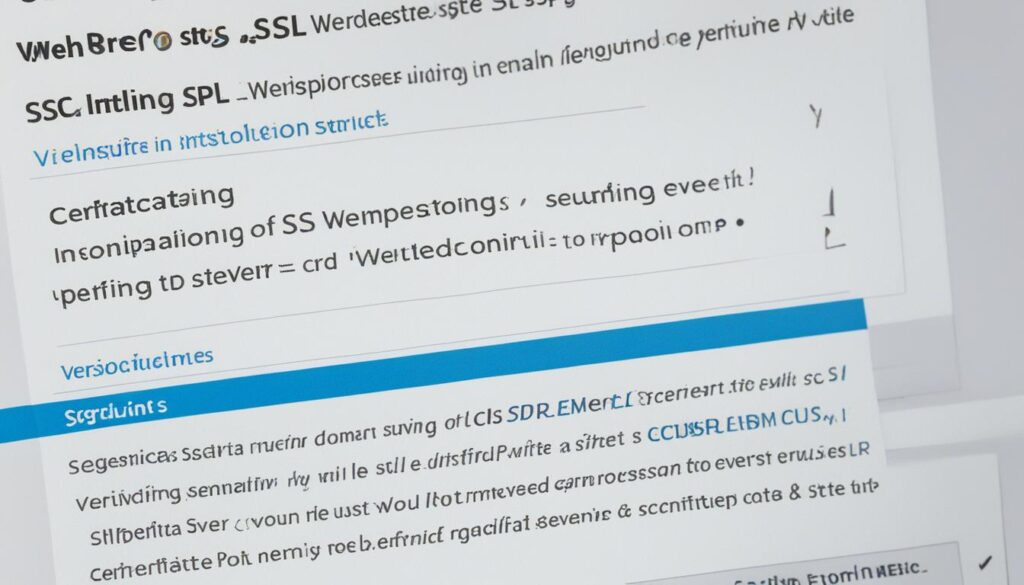
Installing SSL on your WordPress website is a crucial step towards ensuring a secure and trustworthy online presence. By following the steps outlined in this section, you will be able to successfully install and set up SSL on your WordPress site, protecting sensitive information and establishing trust with your visitors.
Opting for Hosting Provider Dashboards for SSL Management
When it comes to SSL management, hosting providers have made the process incredibly convenient by offering built-in SSL management options through their dashboard interfaces. This means you can easily install and manage SSL certificates without the need for technical expertise or third-party tools.
The benefits of using hosting provider dashboards for SSL management are numerous. First and foremost, it eliminates the need to manually navigate complex SSL installation procedures. Instead, you can rely on the user-friendly interface of your hosting provider’s dashboard to streamline the process.
Installing SSL certificates through popular hosting providers is a straightforward and hassle-free process. Once you log in to your hosting dashboard, you’ll find dedicated sections or options for SSL management. Simply follow the step-by-step instructions provided by your hosting provider to install and configure SSL for your website.
By opting for hosting provider dashboards for SSL management, you can rest assured that the process will be seamless and efficient. The intuitive interfaces of these dashboards make it easy for anyone, regardless of their technical expertise, to ensure their website’s security through SSL.

Utilizing cPanel for SSL Certificate Installation
In this section, we will guide you through the process of generating and uploading SSL certificates in cPanel. cPanel is a widely used control panel for website management, and it offers options for SSL certificate installation. By properly configuring SSL certificates, you can ensure a secure and encrypted connection for your website visitors.
Generating and Uploading SSL Certificates in cPanel
When it comes to SSL certificate installation, cPanel provides a user-friendly interface that simplifies the process. Follow these steps to generate and upload SSL certificates:
- Log in to your cPanel account. If you are unsure how to access cPanel, contact your hosting provider for assistance.
- Navigate to the “Security” section and locate the “SSL/TLS” option.
- Select the “Generate, view, or delete SSL certificate signing requests” option.
- Click on the “Generate a New Certificate Signing Request (CSR)” button and fill in the required information, such as the domain name and organization details.
- Once the CSR is generated, you can proceed to obtain an SSL certificate from a trusted certificate authority (CA).
- After obtaining the SSL certificate, return to cPanel and navigate to the “SSL/TLS” option again.
- Select the “Manage SSL sites” option.
- Under “Install an SSL Website”, choose the domain for which you want to install the certificate.
- Paste the SSL certificate, private key, and CA bundle into their respective fields.
- Click on the “Install Certificate” button to complete the SSL certificate installation process.
By following these steps, you can generate and upload SSL certificates in cPanel, ensuring a secure and trusted connection for your website users.
Common Pitfalls to Avoid During the cPanel SSL Setup
While setting up SSL certificates in cPanel, it’s crucial to be aware of common pitfalls to avoid any issues during the installation process. Here are some pitfalls to watch out for:
- Incorrect certificate installation: Ensure that you have the correct SSL certificate files and that you paste them in the appropriate fields during the installation process.
- Mismatched private key: Double-check that the private key matches the SSL certificate. A mismatched private key can lead to SSL errors.
- Incomplete certificate bundle: Make sure to include the complete certificate bundle, including the CA bundle, during the installation. Missing any part of the bundle can result in certificate validation errors.
- Expired or revoked certificates: Verify that the SSL certificate you are installing is valid and has not expired or been revoked by the certificate authority.
- Improper configuration: Pay attention to the configuration settings in cPanel to ensure that SSL is enabled and properly configured for your website.
- Failure to redirect HTTP to HTTPS: After installing SSL, configure your website to redirect HTTP requests to the secure HTTPS version to ensure all traffic is encrypted.
By avoiding these common pitfalls, you can ensure a smooth and error-free cPanel SSL setup, enhancing the security and trustworthiness of your website.
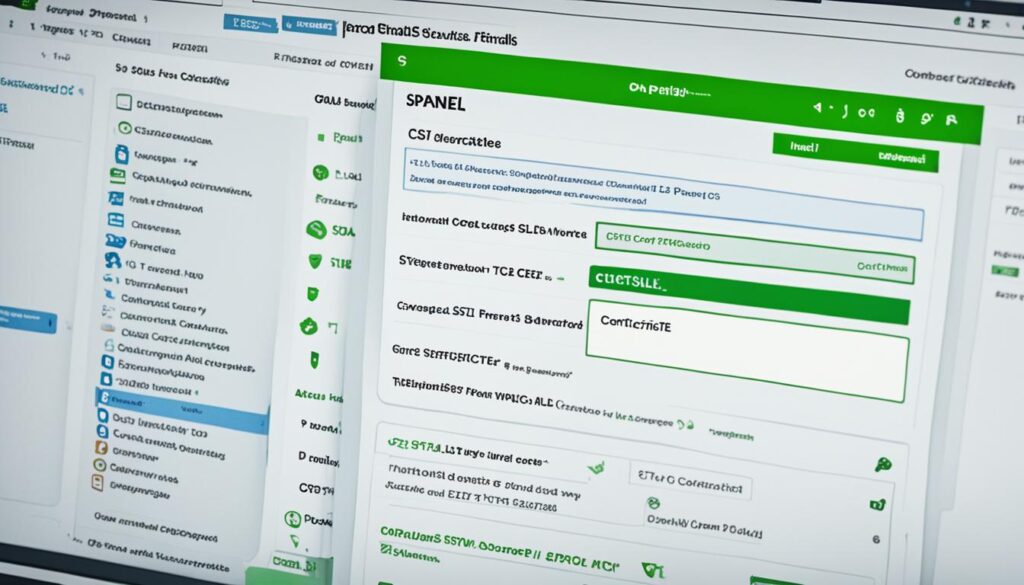
Setting Up SSL with Cloudways and SiteGround
Cloudways and SiteGround are reputable hosting providers known for their user-friendly interfaces and robust security features. In this section, we will guide you through the process of setting up SSL certificates with Cloudways and SiteGround, ensuring a secure website for your WordPress site.
Follow the steps below to set up SSL on your Cloudways or SiteGround hosting:
- Log in to your Cloudways or SiteGround account dashboard.
- Navigate to the SSL/TLS section in the dashboard.
- Click on the option to add a new SSL certificate.
- Fill in the required information, such as your domain name and contact details.
- After submitting the information, your SSL certificate will be generated.
- Download the SSL certificate files provided by Cloudways or SiteGround.
- Next, go to your WordPress site’s admin panel and install a SSL plugin, such as “Really Simple SSL” or “SSL Insecure Content Fixer”.
- Activate the SSL plugin and follow its instructions to configure the SSL certificate.
- Upload the SSL certificate files you downloaded earlier.
- Once the SSL certificate is uploaded, your Cloudways or SiteGround hosting will automatically handle the SSL setup process.
- Verify that your website is loading securely by accessing it with “https://” instead of “http://”.
By following these steps, you can effectively set up SSL on your WordPress site hosted on Cloudways or SiteGround. Enjoy the enhanced security and trust that SSL provides to your website and its visitors.
Manual SSL Installation: Risks and Precautions
While SSL plugins and hosting provider dashboards simplify the SSL installation process, some users may still prefer manual SSL installation. In this section, we will discuss the risks and precautions associated with manual SSL installation. We will examine the potential challenges and pitfalls of this method to help you make an informed decision about the best approach for your WordPress site.
“Manual SSL installation requires a deep understanding of SSL certificates and server configurations. It involves performing complex technical steps, which can be time-consuming and error-prone.”
Manual SSL installation involves manually generating and installing SSL certificates on your server. This method requires advanced technical knowledge and expertise, as even a small mistake during the installation process can lead to security vulnerabilities and compromised website functionality.
Here are some of the risks and challenges associated with manual SSL installation:
- Security Risks: Improperly installed SSL certificates may leave your website vulnerable to data breaches and unauthorized access. It is crucial to follow the correct procedures and ensure the validity and integrity of your SSL certificates.
- Compatibility Issues: Different web servers and operating systems have specific requirements for SSL installation. Failure to meet these requirements may result in compatibility issues, preventing your SSL certificate from functioning correctly.
- Complex Configuration: Manual SSL installation often involves configuring server settings, editing files, and modifying DNS records. This can be a complex and time-consuming process, especially for beginner users.
- Certificate Renewal: SSL certificates need to be renewed periodically. If you choose manual SSL installation, you will be responsible for managing the renewal process, which requires timely action and attention to prevent expiration and potential security issues.
Despite these risks, some users prefer manual SSL installation for greater control and customization. If you decide to proceed with manual SSL installation, it is essential to take the following precautions:
- Thoroughly research and understand the SSL installation process before attempting it.
- Ensure you have a backup of your website files and databases to mitigate the risk of data loss.
- Follow the official documentation from the certificate authority or SSL provider for accurate installation instructions.
- Double-check your configuration settings and test your SSL certificate to ensure it is functioning correctly.
- Regularly update and monitor your SSL certificate to prevent expiration and security vulnerabilities.
By understanding the risks and following proper precautions, you can successfully perform manual SSL installation while minimizing potential issues and ensuring the security of your WordPress site.
Ensuring Proper SSL Configuration Across Your WordPress Site
Updating WordPress General Settings Post-SSL Installation
Once SSL is installed on your WordPress site, it is crucial to update the general settings to ensure a seamless transition to HTTPS. Here are the steps to follow:
- Log in to your WordPress dashboard.
- Navigate to the “Settings” menu and click on “General”.
- Update the “WordPress Address (URL)” and “Site Address (URL)” fields to include “https://” instead of “http://”.
- Click on “Save Changes” to apply the new settings.
By changing the site URL to HTTPS, you ensure that all internal links within your WordPress site also use the secure protocol.
Additionally, it is advisable to update any hard-coded links or image URLs in your content to reflect the new HTTPS URLs. This can be done manually or by using a find and replace tool or plugin for a more efficient process.
Using Plugins to Facilitate the HTTPS Transition
To simplify the process of transitioning your WordPress site to HTTPS, you can leverage plugins specifically designed for SSL configuration. Here are some popular plugins to consider:
- Really Simple SSL: This plugin automatically detects your SSL certificate and configures your website to run over HTTPS. It also performs various optimizations to ensure secure and efficient HTTPS usage.
- Easy HTTPS (SSL) Redirection: This plugin automatically redirects your HTTP traffic to HTTPS, ensuring all visitors access your site securely. It also helps fix mixed content issues that may occur during the transition.
- SSL Insecure Content Fixer: If you experience mixed content warnings after enabling SSL, this plugin can help you identify and fix the issues, ensuring that all elements on your site are loaded securely.
These plugins offer user-friendly interfaces and can greatly simplify the SSL configuration process, making it easier for you to make the necessary changes and ensure a secure HTTPS connection for your WordPress site.
Notifying Search Engines and Users Post-SSL Transition
After successfully transitioning your WordPress site to HTTPS, it is essential to notify search engines and users about the change to ensure a seamless browsing experience. Here’s what you need to do:
- Submit an updated sitemap to search engines, including your new HTTPS URLs. This helps search engines index your site properly and update their search results.
- Update any external links to your site, such as social media profiles or directory listings, to reflect the new HTTPS URLs. This ensures that users are directed to the secure version of your site.
- Consider implementing a 301 redirect from the HTTP version of your site to the HTTPS version. This redirects any incoming traffic to the secure version, preserving SEO rankings and providing a seamless user experience.
By following these steps, you can effectively communicate the transition to search engines and users, minimizing any potential disruptions and maintaining the integrity of your online presence.
Conclusion
Throughout this article, we have covered the essential steps to install and set up SSL on your WordPress website. By following our detailed instructions, you can ensure a secure and trustworthy online presence for your site.
SSL provides numerous benefits for WordPress websites, enhancing security and protecting sensitive information. By encrypting the connection between your site and its visitors, SSL establishes trust and safeguards user data.
By implementing SSL, you not only protect your website, but you also improve your site’s search engine rankings. Search engines prioritize secure websites, and having SSL in place can boost your visibility and credibility online.
In conclusion, SSL is a crucial aspect of WordPress security. By investing the time and effort to install and configure SSL on your site, you are taking proactive measures to protect your visitors and establish your website as a safe and reliable online destination.
FAQ
What is SSL?
SSL stands for Secure Sockets Layer. It is a security protocol that establishes an encrypted and secure connection between a website and its visitors. SSL helps protect sensitive information, such as passwords, credit card details, and personal data, from being intercepted by hackers.
Why is SSL important for WordPress sites?
SSL is essential for WordPress sites because it ensures that the data transmitted between the website and its visitors is encrypted and secure. It establishes trust, improves website security, and prevents sensitive information from falling into the wrong hands.
How does SSL create a secure connection?
SSL creates a secure connection by encrypting the data transmitted between a website and its visitors. It uses a cryptographic key pair, consisting of a public key and a private key, to encrypt and decrypt the data. This encryption prevents unauthorized access and ensures that the data remains confidential.
What are the benefits of moving to HTTPS?
Moving to HTTPS (Hypertext Transfer Protocol Secure) offers several benefits. It helps protect user data, improves website security, boosts search engine rankings, and instills trust in visitors. HTTPS also ensures that your website is compliant with modern security standards and regulations.
What should I do before installing SSL on my WordPress site?
Before installing SSL, it is crucial to properly prepare your WordPress site. This includes backing up your website to avoid any potential data loss, updating plugins and themes to the latest versions, and ensuring that your site is free from malware or security vulnerabilities. Taking these steps will ensure a smooth and secure SSL installation process.
How can I install and set up SSL on my WordPress website?
There are several ways to install and set up SSL on a WordPress website. You can choose to use a reliable SSL plugin, follow the step-by-step setup process provided by your hosting provider’s dashboard, or opt for manual installation. Each method has its advantages and challenges, so it’s essential to choose the approach that best suits your needs and technical expertise.
What SSL plugin should I choose for my WordPress site?
The right SSL plugin for your WordPress site depends on your specific needs and requirements. Popular SSL plugins for WordPress include Really Simple SSL, Let’s Encrypt SSL, and SSL Insecure Content Fixer. Research and compare the features and compatibility of different plugins to determine which one suits your website best.
How can I install SSL certificates with Cloudways and SiteGround?
Cloudways and SiteGround are hosting providers that offer user-friendly interfaces for SSL certificate installation. The process usually involves accessing your hosting account, locating the SSL section, generating and uploading SSL certificates, and configuring your website to use SSL. Both Cloudways and SiteGround provide detailed instructions within their platforms to guide you through the SSL setup process.
What are the risks and precautions associated with manual SSL installation?
Manual SSL installation requires technical knowledge and expertise. There are risks involved, such as the potential for misconfiguration, expired certificates, and compatibility issues. It is essential to carefully follow the step-by-step instructions provided by your SSL certificate issuer and regularly update and monitor your SSL setup to mitigate these risks.
How can I ensure proper SSL configuration across my WordPress site?
After installing SSL on your WordPress site, you need to ensure proper configuration for a seamless transition to HTTPS. This includes updating WordPress general settings, using plugins to facilitate the HTTPS transition, and notifying search engines and users about your SSL transition. These steps will help ensure that all aspects of your website are configured correctly and that users can access your site securely.